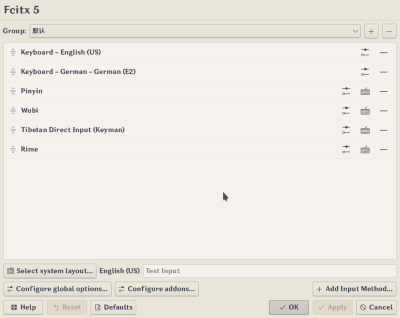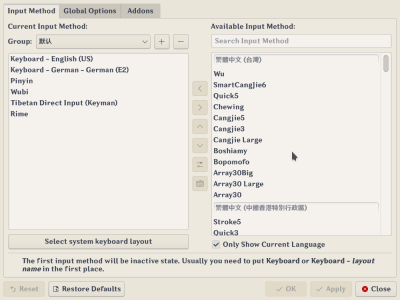Difference between revisions of "Configtool (Fcitx 5)/zh-cn"
Matrikslee (talk | contribs) (Created page with "[https://pkgs.org/search/?q=fcitx5-configtool fcitx5-configtool] 是一个基于 Qt 的 GUI 工具,为 Fcitx 5 提供用户友好的配置界面。它有两种不同的实...") |
Matrikslee (talk | contribs) |
||
| (10 intermediate revisions by the same user not shown) | |||
| Line 2: | Line 2: | ||
[https://pkgs.org/search/?q=fcitx5-configtool fcitx5-configtool] 是一个基于 Qt 的 GUI 工具,为 Fcitx 5 提供用户友好的配置界面。它有两种不同的实现,一种是基于 QWidget 的,可以通过 fcitx5-config-qt 访问,或者基于KCM/[https://api.kde.org/frameworks/kirigami/html/index.html Kirigami2]的, 可以在 Plasma 系统设置中找到它。尽管它们具有不同的用户界面,但功能是相同的。 | [https://pkgs.org/search/?q=fcitx5-configtool fcitx5-configtool] 是一个基于 Qt 的 GUI 工具,为 Fcitx 5 提供用户友好的配置界面。它有两种不同的实现,一种是基于 QWidget 的,可以通过 fcitx5-config-qt 访问,或者基于KCM/[https://api.kde.org/frameworks/kirigami/html/index.html Kirigami2]的, 可以在 Plasma 系统设置中找到它。尽管它们具有不同的用户界面,但功能是相同的。 | ||
| − | + | Fcitx 5 附带的命令 <code>fcitx5-configtool</code> 实际上是一个脚本,它将自动检测您的桌面环境并启动 fcitx5-configtool 包中相应的实现。 | |
| − | + | 尽管 Fcitx 5 会根据您的系统区域设置和键盘布局进行一些基本配置,但您可能仍然希望通过 <code>fcitx5-configtool</code> 检查并添加或删除输入法以满足您自己的需求。 检查 [[Special:myLanguage/Input method engines|输入法引擎]] 可用于 Fcitx 5 的输入法引擎。 | |
| − | |||
| − | |||
| − | |||
| − | |||
| − | == | + | = 常见用法 = |
| − | |||
| − | |||
| − | == | + | ==添加新的输入法== |
| − | |||
| − | |||
| − | + | 在 Kirigami 2 版本中,点击右下角的“添加输入法...”按钮,选择要添加的输入法。 | |
| − | + | 在 Qt Widgets 版本中,从右侧面板中单击输入法,然后双击,或单击中间栏中的添加按钮(向左箭头)。 | |
| − | + | == 移除输入法 == | |
| + | 在 Kirigami 2 版本中,单击输入法项末尾的删除按钮。 | ||
| + | 在 Qt Widgets 版本中,从左侧面板中单击输入法,然后双击,或单击中间列中的删除按钮(向右箭头)。 | ||
| − | == | + | == 重新排序输入法 == |
| − | + | 在 Kirigami 2 版本中,用左侧的手柄拖放项目。 | |
| − | + | 在 Qt Widgets 版本中,单击左侧面板中的输入法,然后单击中间栏中的上移或下移按钮。 | |
| + | |||
| + | == 更改输入法切换快捷键 == | ||
| + | 转到全局设置并检查那里的快捷键配置。 | ||
| + | |||
| + | 如果您想要更多自定义功能,您可能还需要检查“输入法选择器”插件。 | ||
| + | |||
| + | == 更改候选窗口字体大小 == | ||
| + | 如果您使用 Kimpanel,则需要从 Kimpanel 自己的配置 UI 中找到字体选项,该选项无法从 fcitx5-configtool 访问。 | ||
| + | 如果您使用的是经典 UI,您可以转到插件选项卡或单击“配置插件...”,然后单击“经典用户界面”的配置按钮。 | ||
= Gallery = | = Gallery = | ||
| − | == Kirigami 2 | + | == 基于 Kirigami 2 的 UI == |
[[File:Configtool Kirigami 2 UI.png|400px]] | [[File:Configtool Kirigami 2 UI.png|400px]] | ||
| − | == Qt Widgets | + | == 基于 Qt Widgets 的 UI == |
[[File:Configtool QWidgets UI.png|400px]] | [[File:Configtool QWidgets UI.png|400px]] | ||
Latest revision as of 03:31, 18 March 2024
fcitx5-configtool 是一个基于 Qt 的 GUI 工具,为 Fcitx 5 提供用户友好的配置界面。它有两种不同的实现,一种是基于 QWidget 的,可以通过 fcitx5-config-qt 访问,或者基于KCM/Kirigami2的, 可以在 Plasma 系统设置中找到它。尽管它们具有不同的用户界面,但功能是相同的。
Fcitx 5 附带的命令 fcitx5-configtool 实际上是一个脚本,它将自动检测您的桌面环境并启动 fcitx5-configtool 包中相应的实现。
尽管 Fcitx 5 会根据您的系统区域设置和键盘布局进行一些基本配置,但您可能仍然希望通过 fcitx5-configtool 检查并添加或删除输入法以满足您自己的需求。 检查 输入法引擎 可用于 Fcitx 5 的输入法引擎。
常见用法
添加新的输入法
在 Kirigami 2 版本中,点击右下角的“添加输入法...”按钮,选择要添加的输入法。 在 Qt Widgets 版本中,从右侧面板中单击输入法,然后双击,或单击中间栏中的添加按钮(向左箭头)。
移除输入法
在 Kirigami 2 版本中,单击输入法项末尾的删除按钮。 在 Qt Widgets 版本中,从左侧面板中单击输入法,然后双击,或单击中间列中的删除按钮(向右箭头)。
重新排序输入法
在 Kirigami 2 版本中,用左侧的手柄拖放项目。 在 Qt Widgets 版本中,单击左侧面板中的输入法,然后单击中间栏中的上移或下移按钮。
更改输入法切换快捷键
转到全局设置并检查那里的快捷键配置。
如果您想要更多自定义功能,您可能还需要检查“输入法选择器”插件。
更改候选窗口字体大小
如果您使用 Kimpanel,则需要从 Kimpanel 自己的配置 UI 中找到字体选项,该选项无法从 fcitx5-configtool 访问。 如果您使用的是经典 UI,您可以转到插件选项卡或单击“配置插件...”,然后单击“经典用户界面”的配置按钮。