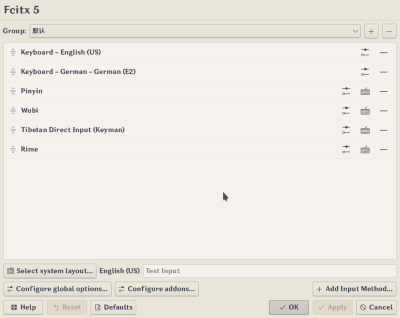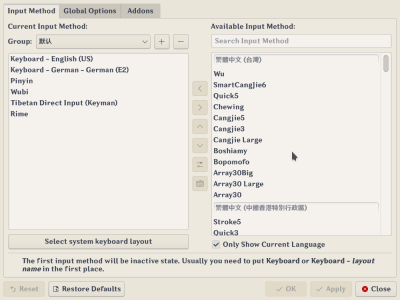Difference between revisions of "Configtool (Fcitx 5)"
Weng Xuetian (talk | contribs) (Created page with "<languages /> <translate> [https://pkgs.org/search/?q=fcitx5-configtool fcitx5-configtool] is a Qt-based GUI tool that provides user friendly configuration interface for Fcitx...") |
Matrikslee (talk | contribs) (Marked this version for translation) |
||
| Line 1: | Line 1: | ||
<languages /> | <languages /> | ||
<translate> | <translate> | ||
| + | <!--T:1--> | ||
[https://pkgs.org/search/?q=fcitx5-configtool fcitx5-configtool] is a Qt-based GUI tool that provides user friendly configuration interface for Fcitx 5. It comes with two different implemenation, QWidget based one, which is accessible via fcitx5-config-qt, or KCM/[https://api.kde.org/frameworks/kirigami/html/index.html Kirigami2] based one, which can be found with in Plasma systemsettings. Though they have different user interface, the functionality is same. | [https://pkgs.org/search/?q=fcitx5-configtool fcitx5-configtool] is a Qt-based GUI tool that provides user friendly configuration interface for Fcitx 5. It comes with two different implemenation, QWidget based one, which is accessible via fcitx5-config-qt, or KCM/[https://api.kde.org/frameworks/kirigami/html/index.html Kirigami2] based one, which can be found with in Plasma systemsettings. Though they have different user interface, the functionality is same. | ||
| + | <!--T:2--> | ||
The command <code>fcitx5-configtool</code> that comes with Fcitx 5 is actually a script that will automatically detect your desktop environment and launch the corresponding implementation within fcitx5-configtool package. | The command <code>fcitx5-configtool</code> that comes with Fcitx 5 is actually a script that will automatically detect your desktop environment and launch the corresponding implementation within fcitx5-configtool package. | ||
Although Fcitx 5 will do some basic configuration based on your system locale and keyboard layout, you may still want to check and add or remove input method via <code>fcitx5-configtool</code> to fit your own needs. Check [[Special:myLanguage/Input method engines|Input method engines]] for the input method engines that are available for Fcitx 5. | Although Fcitx 5 will do some basic configuration based on your system locale and keyboard layout, you may still want to check and add or remove input method via <code>fcitx5-configtool</code> to fit your own needs. Check [[Special:myLanguage/Input method engines|Input method engines]] for the input method engines that are available for Fcitx 5. | ||
| − | = Common usage = | + | = Common usage = <!--T:3--> |
== Adding new input method == | == Adding new input method == | ||
In Kirigami 2 version, click "Add Input Method..." button at lower right corner, and select input method to add. | In Kirigami 2 version, click "Add Input Method..." button at lower right corner, and select input method to add. | ||
In Qt Widgets version, click input method from the panel on the right, then either double click, or click the add button (left arrow) in the middle column. | In Qt Widgets version, click input method from the panel on the right, then either double click, or click the add button (left arrow) in the middle column. | ||
| − | == Remove input methods == | + | == Remove input methods == <!--T:4--> |
In Kirigami 2 version, click the remove button at the end of the input method item. | In Kirigami 2 version, click the remove button at the end of the input method item. | ||
In Qt Widgets version, click input method from the panel on the left, then either double click, or click the remove button (right arrow) in the middle column. | In Qt Widgets version, click input method from the panel on the left, then either double click, or click the remove button (right arrow) in the middle column. | ||
| − | == Reordering input methods == | + | == Reordering input methods == <!--T:5--> |
In Kirigami 2 version, drag and drop the item with the handle on the left. | In Kirigami 2 version, drag and drop the item with the handle on the left. | ||
In Qt Widgets version, click on the input method from the panel on the left, then click move up or move down button in the middle column. | In Qt Widgets version, click on the input method from the panel on the left, then click move up or move down button in the middle column. | ||
| − | == Change the key to switch input methods == | + | == Change the key to switch input methods == <!--T:6--> |
Go to global options and check the hotkey configuration there. | Go to global options and check the hotkey configuration there. | ||
| + | <!--T:7--> | ||
You may also want to check the '''Input method selector''' addon if you want more customization. | You may also want to check the '''Input method selector''' addon if you want more customization. | ||
| − | == Changing candidate window font size == | + | == Changing candidate window font size == <!--T:8--> |
If you are using Kimpanel, you need to find font option from Kimpanel's own configuration UI, such option is not accessible from fcitx5-configtool. | If you are using Kimpanel, you need to find font option from Kimpanel's own configuration UI, such option is not accessible from fcitx5-configtool. | ||
If you are using Classic UI, you may go to addons tab or click '''Configure addons...''', then click on the configure button for '''Classic User Interface'''. | If you are using Classic UI, you may go to addons tab or click '''Configure addons...''', then click on the configure button for '''Classic User Interface'''. | ||
| − | = Gallery = | + | = Gallery = <!--T:9--> |
== Kirigami 2 based UI == | == Kirigami 2 based UI == | ||
[[File:Configtool Kirigami 2 UI.png|400px]] | [[File:Configtool Kirigami 2 UI.png|400px]] | ||
| − | == Qt Widgets based UI == | + | == Qt Widgets based UI == <!--T:10--> |
[[File:Configtool QWidgets UI.png|400px]] | [[File:Configtool QWidgets UI.png|400px]] | ||
</translate> | </translate> | ||
Latest revision as of 03:25, 18 March 2024
fcitx5-configtool is a Qt-based GUI tool that provides user friendly configuration interface for Fcitx 5. It comes with two different implemenation, QWidget based one, which is accessible via fcitx5-config-qt, or KCM/Kirigami2 based one, which can be found with in Plasma systemsettings. Though they have different user interface, the functionality is same.
The command fcitx5-configtool that comes with Fcitx 5 is actually a script that will automatically detect your desktop environment and launch the corresponding implementation within fcitx5-configtool package.
Although Fcitx 5 will do some basic configuration based on your system locale and keyboard layout, you may still want to check and add or remove input method via fcitx5-configtool to fit your own needs. Check Input method engines for the input method engines that are available for Fcitx 5.
Common usage
Adding new input method
In Kirigami 2 version, click "Add Input Method..." button at lower right corner, and select input method to add. In Qt Widgets version, click input method from the panel on the right, then either double click, or click the add button (left arrow) in the middle column.
Remove input methods
In Kirigami 2 version, click the remove button at the end of the input method item. In Qt Widgets version, click input method from the panel on the left, then either double click, or click the remove button (right arrow) in the middle column.
Reordering input methods
In Kirigami 2 version, drag and drop the item with the handle on the left. In Qt Widgets version, click on the input method from the panel on the left, then click move up or move down button in the middle column.
Change the key to switch input methods
Go to global options and check the hotkey configuration there.
You may also want to check the Input method selector addon if you want more customization.
Changing candidate window font size
If you are using Kimpanel, you need to find font option from Kimpanel's own configuration UI, such option is not accessible from fcitx5-configtool. If you are using Classic UI, you may go to addons tab or click Configure addons..., then click on the configure button for Classic User Interface.